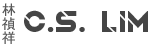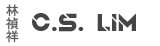Applies to: Ubuntu Version: 20.04
When you have a mixed Windows/Linux domain it might be usefull to have your machines be able to authenticate with a single point of authentication, like an Active Directory.
It saves everyone the trouble of remembering another set of credentials.
I've done this with Ubuntu version 20.04, but it should work on some older versions and later versions. No guarantees.
The steps to configure this are pretty straight forward.
- Update your APT index, this ensures you have a list with the lastest packages
sudo apt -y update - Install all avaiable updates, it's good to have your system up-to-date no?
sudo apt -y upgrade - Your Ubuntu installation needs a hostname with the correct domain in it for this to work, you can change this with.
Confirm if the hostname has been set correctly with thesudo hostnamectl set-hostname myhost.domain.comhostnamectlcommand - Check if your DNS has been set correctly, your server needs to be able to resolve to your DNS servers
The file should contain two things, your DNS servers and a Search line which basically is the DNS Suffic.cat /etc/resolv.conf
If your resolv.conf file does not contain the right values, you can easily add a new line with your favorite text editor
and then add a line for a DNS server like thissudo nano /etc/resolv.confnameserver 10.10.10.1
and the Search line looks like this:search domain.com - Ubuntu 20.04 comes with systemd-resolve enabled which basically will never forward any request to the correct DNS server but it's own configured one. You need to disable this with the following commands
sudo systemctl disable systemd-resolved sudo systemctl stop systemd-resolved - Now it's time to install the required packages for the integration to work
sudo apt -y install realmd libnss-sss libpam-sss sssd sssd-tools adcli samba-common-bin oddjob oddjob-mkhomedir packagekit - With the installation complete, you need to discover your AD domain to list the required packages that must be installed
sudo realm discover domain.com - To start integrating you need a AD administrator account, you basically need AD join rights as if your joining a client to the domain
It will then prompt you for the password for the accountsudo realm join -U Administrator domain.com - If you received no error, you can check if the join was successful with the following command
It will then show the domain you just joined, server-software should say active-directoryrealm list - Now you need to enable the creation of a home directory when a AD user logs in
If should bring you to a pink-isch screen. Everything is checked but Create Home Directory on Login. Check this option and then select Ok to enable it.sudo pam-auth-update - Because of the changes you need to restart the sssd for it to work
sudo systemctl restart sssd - Now to test if your system can get users from AD, use this command
idThis email address is being protected from spambots. You need JavaScript enabled to view it. - To make sure only the users/groups you want access to the Ubuntu server you need to configure this with the following commands
Single user:
Multiple users:sudo realm permitThis email address is being protected from spambots. You need JavaScript enabled to view it. ,
Single group:sudo realm permitThis email address is being protected from spambots. You need JavaScript enabled to view it. This email address is being protected from spambots. You need JavaScript enabled to view it.
Multple groups:sudo realm permit -g 'Domain Admins'
Everyone:sudo realm permit -g 'Domain Admins' 'Domain Users'
Deny Everyone:sudo realm permit --all
If you want AD users to have sudo rights on the Ubuntu server, you need to add them to the sudoers file.sudo realm deny --all
First create a file that gives these permissions
sudo nano /etc/sudoers.d/domain_admins
Inside the file, add the users or groups that you want to give sudo rights to
User:This email address is being protected from spambots. You need JavaScript enabled to view it. ALL=(ALL) ALL
Groups:%This email address is being protected from spambots. You need JavaScript enabled to view it. ALL=(ALL) ALL - With everything configured now, it's time to test the Access
Use Putty or any other tool to access the Ubuntu server. UseThis email address is being protected from spambots. You need JavaScript enabled to view it. as your username and the AD password to login the server.
If all went well, you should be in the Ubuntu server now and be able to run sudo commands if you have given the account rights.