Sometimes when the file share that is hosting the witness gets taken offline the exchange server will report that the File Share Witness has failed and it will not be able to bring it back online and give back the reason "Access is Denied"
You know full well that the share permissions have been set properly, giving the Exchange Trusted Subsystem Full Access to the share and adding the same user to the local Administrator group but it still doesn't work.
When you right click the File Share Witness and select Bring Back Online, it will say: "Failed to bring the resource "filepath here" online. For more data, see 'Information Details'"
If you do that, you'll see it says: Access is Denied.
Sometimes Exchange is being stupid and there's nothing you can do to fix this. The best solution to solve this is by re-adding the File Share Witness and delete the old one.
While I know there are admins thinking "Why not give it the Everyone permission?" easy solution right? BAD ADMIN! Don't do that. Giving out the Everyone permission is like leaving your front door unlocked.
- On your Exchange server, start the Failover Cluster Manager
- Right click on the cluster name > More Actions > Configure Cluster Quorum Settings...
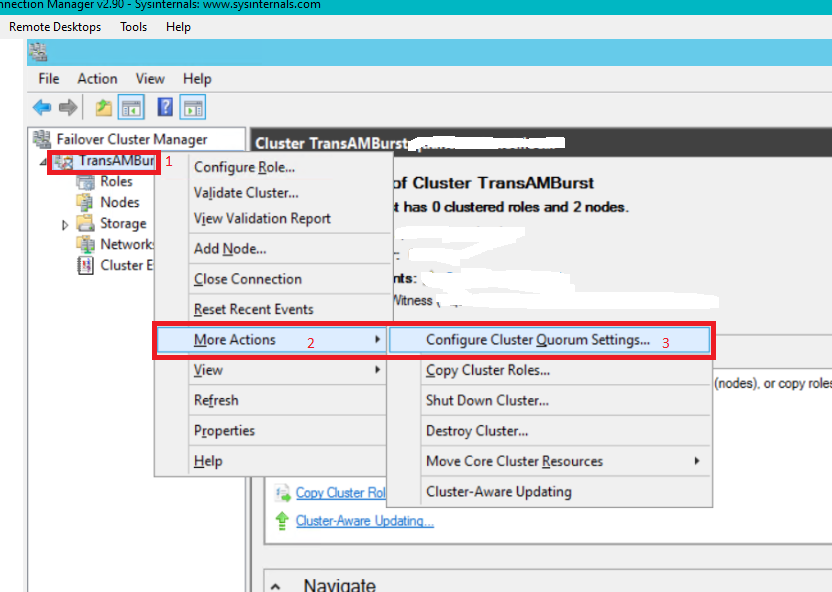
- Click Next and on the next step select Select the quorum Witness
- Now select Configure a file share witness
- For the File Share Path, use the same path you used for the failed witness
- Click next a few times to confirm and save the changes
- On the main cluster screen, you will see under File Share Witness in the Cluster Core Resources section that the file share you just added is marked as online.
If you go the server that hosts the witness share and check the contents you'll see a folder with a GUID and in it 2 text files. This means the witness is working now.
You may now delete the failed File Share Witness.
Check the other Exchange server and start the Failover Cluster Manager to see if your changes have been replicated. It should be instant.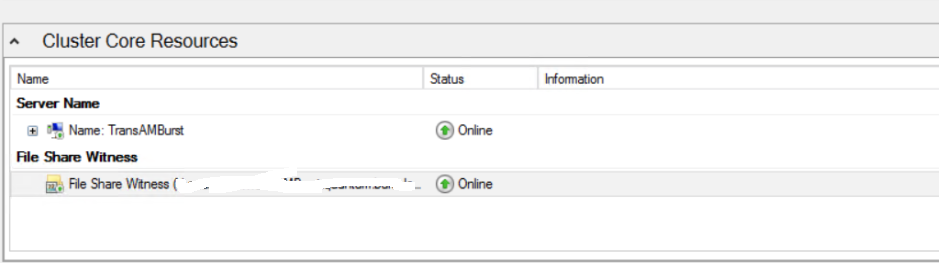
- Optional: You can reset the events to clear all the errors that got logged during the time it failed. To do this go to Cluster Events and select Reset Recent Events.
You need to do this for every server in your DAG environment, this is one setting that doesn't seem to replicate, for good reason I reckon.
I don't run Exchange 2016/2019 yet, but I'm assuming that how the way DAG works this solution also works for those version.


